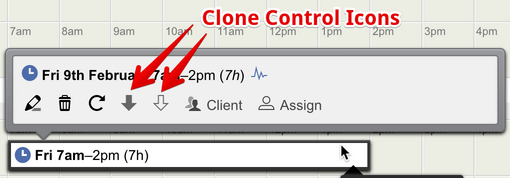
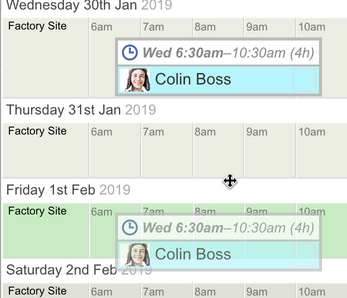
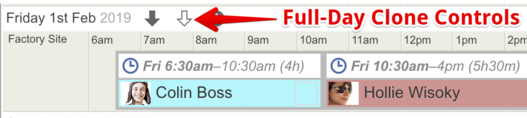
A full day of shifts can be cloned by using the clone controls that appear on the left-hand side of each day/date row when the mouse is hovered over that row.
Drag cloned shifts to a new day and then release the mouse button when the underlying new day is highlighted green.